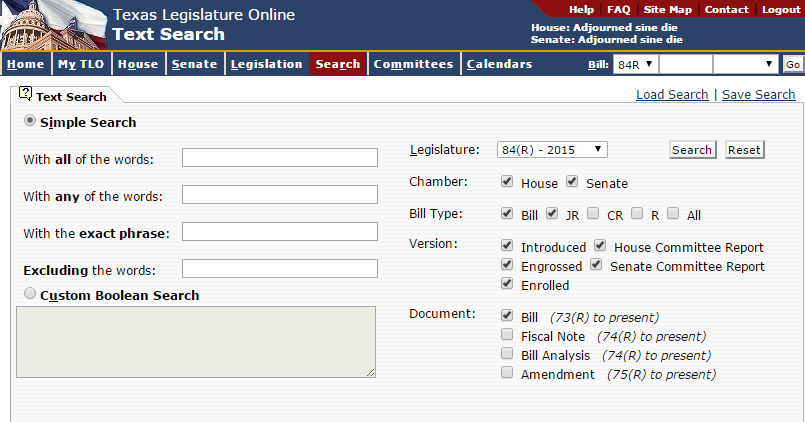
Use the Text Search feature to search bill text and related documents with certain text and bill criteria.
You can access Text Search in one of the following ways:
From the Home page, click the Text Search link.
Click the Search menu and click the Text Search link.
From the menu bar, choose Search | Text Search.
The Text Search window displays.
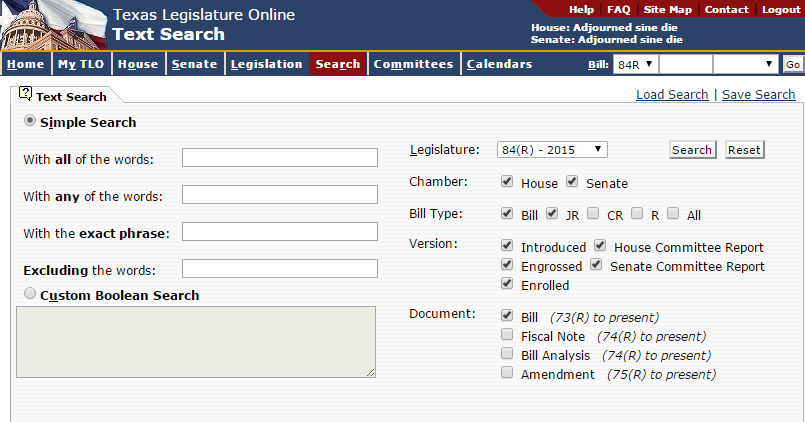
From the Text Search window, click the Simple Search or Custom Boolean Search radio button:
NOTE: The Simple Search radio button is the default; however, it must be re-selected when moving from the Custom Boolean field. When text is entered in both fields, only the text entered where the radio button is selected is used in the search.
If you select Simple Search, you can enter text in any or all of the first four fields:
With all of the words: Searches for bills that contain all of the entered words. This is the equivalent of placing the And connector between each word.
With any of the words: Searches for bills that contain at least one of the words. This is the equivalent of placing the Or connector between each word.
With the exact phrase: Searches for bills containing words in the entered order. This is the equivalent of placing quotes around the words.
Excluding the words: Searches for bills that do not include any of the entered words. This is the equivalent of using a Not search.
If you click Custom Boolean Search, you manually enter the text and the connectors in the field provided.
TIP: Right-click to see the list of connectors available to use.
From the Legislature drop-down list, select the legislative session you want to search.
In the Chamber field, click the House or Senate check box.
In the Bill Type field, click the bill type selections:
Bill: A measure used to create and change the laws of the state. A bill requires passage by both chambers and action by the governor.
Joint Resolution: A measure used to propose amendments to the Texas Constitution. A joint resolution requires passage by both chambers and must be approved by the voters of Texas.
Concurrent Resolution: A measure that is used to convey the sentiment of the legislature. A concurrent resolution requires passage by both chambers and generally requires action by the governor.
Resolution: A formal expression of opinion or expression, other than a proposed law. A resolution may be offered for approval to one or both chambers.
In the Version field, click the bill text version you want to search:
Introduced: The version of a bill or resolution as filed in the house or senate.
House Committee Report: The version of a bill or resolution as reported out of the house committee to which it was referred.
Engrossed: The version of a bill or resolution as passed in the originating chamber. Any amendments are incorporated into the bill and forwarded to the opposite chamber for consideration.
Senate Committee Report: The version of a bill or resolution as reported out of the senate committee to which it was referred.
Enrolled: The version of a bill or resolution in identical form as passed by both chambers. An enrolled bill is prepared for signature by the presiding officers of both chambers.
In the Document field, click the document type to search:
Bill: A generic term that refers to the text of all legislative measures (bill types include house and senate bills, joint resolutions, concurrent resolutions, and resolutions). In the bill text, underlined text indicates text to be added to current law. Text within brackets and with strike-through indicates text to be deleted from the current law.
Fiscal Note: An estimate prepared by the Legislative Budget Board of the probable costs that will be incurred as an effect of the passage of a bill or joint resolution. A separate fiscal note may be prepared for various versions of the bill text.
Bill Analysis: A document prepared for all bills reported out of committee that explains a bill's purpose in nonlegal language. A bill analysis may include background information on the bill, a statement of purpose, and a section-by-section analysis.
Amendment: The text of any proposed alteration to a bill or resolution as it moves through the legislative process.
If you want to clear all the search criteria, click the Reset button.
After you have entered all the search criteria, click the Search button. The Text Search Results display.
NOTE: Click the Save Search button to save the text search. Click the Load Search button to load, run, or delete a previously saved text search.