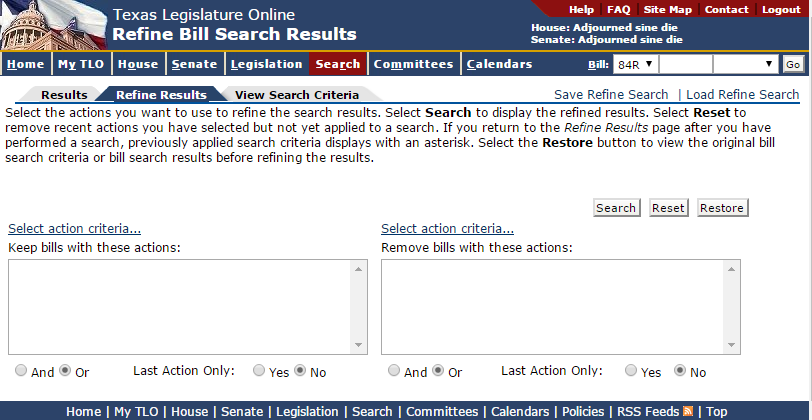
After running a bill search, you can refine the search results. Refining search results allows you to keep bills with specific actions or remove bills with a certain action from your search results.
After running a bill search, click the Refine Results tab. The Refine Bill Search Results page displays.
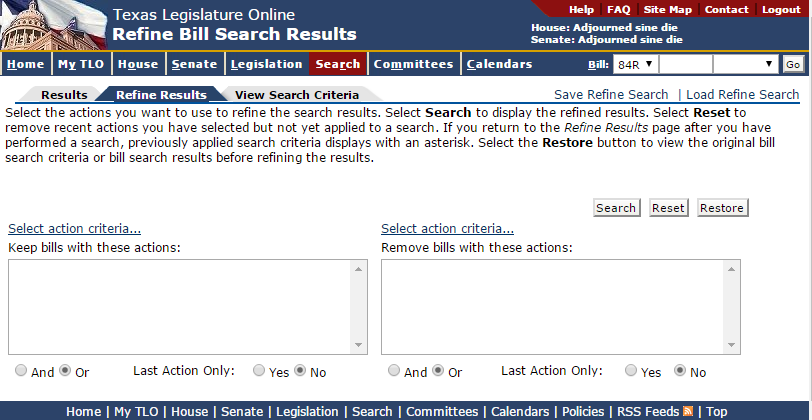
Click the Select action criteria... link to use the Actions dialog box to select specific actions.
Click the action or press Enter to input it into your results:
Actions input into the Keep bills with these actions area refine the results by displaying only those bills with the selected actions.
Actions input into the Remove bills with these actions area refine the results by taking out bills with the selected actions.
NOTE: To search by last action only, click the Yes radio button. If you select more than one action you can choose to do an "And" or "Or" search.
Click the Search button. The Results page displays the refined results.
TIP: Before clicking Search, click Reset to remove recent actions you have selected.
Click Restore to Original Results to view the original bill search results.
NOTE: (1) After refining search results, you can see specific refine criteria on the View Criteria tab. (2) After refining search results,click the Restore button on the Refine Results tab to view the original bill search criteria or the bill search results before refining the results.